This is a very quick & dirty post, without too much details. I hope it is simple enough for you to follow.
I am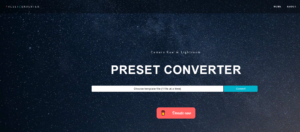 still using an old version of Lightroom and have received free Lightroom presets from one of thee Photography websites that offers presets, tips & tricks. The presets I have received are all in the .xmp format, but my Lightroom version only recognizes .lrtemplate file extension. I did some research and came across an online converter that allows you to comvert .xmp into .rtemplate
still using an old version of Lightroom and have received free Lightroom presets from one of thee Photography websites that offers presets, tips & tricks. The presets I have received are all in the .xmp format, but my Lightroom version only recognizes .lrtemplate file extension. I did some research and came across an online converter that allows you to comvert .xmp into .rtemplate
The program is very simple, but unfortunately you can only convert one file at a time. The website is http://presetconverter.com and it did the trick for me.
Just click the ‘Choose template file’ and select convert. The program will convert the file into a .lrtemplate preset which you can download to your computer. 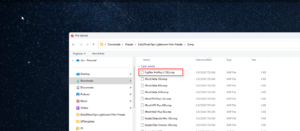
The program will then prompt you to save the newly converted file to a location of your choosing, in this case, Fujifilm ProPlus II 100.lrtemplate.
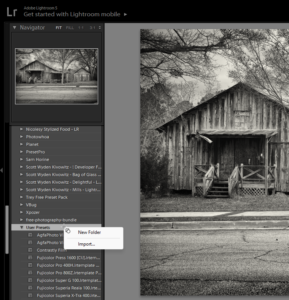
Once you have downloaded the file, you can copy it into your Lightroom Custom Template folder or import it via Lightroom in the Development mode. Open up Lightroom in Development mode, use an existing folder or create a new folder for your newly converted templates and import it into that folder:
The preset will be ready to be used.
The converter is a free to use tool and I have not been able to contact the owner of the tool as I am interested to have a copy of the program in case the person offering this tool is quitting this great too. I will keep looking for it and see if he or she is willing to make it available with all credits or even sell the rights to us.
